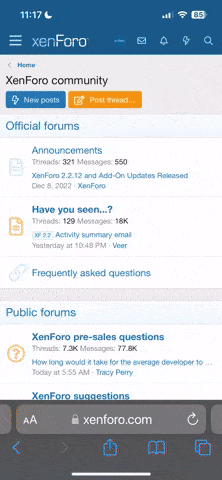You are using an out of date browser. It may not display this or other websites correctly.
You should upgrade or use an alternative browser.
You should upgrade or use an alternative browser.
My virtual model weight loss!
- Thread starter Mini
- Start date
My Virtual Model - Weight Loss Imager
I only came across this particular section for weight loss last night. For before I just played with the original virtual model on one of the shopping sites.
It is pretty cool how it works.
Love Mini xxx
I only came across this particular section for weight loss last night. For before I just played with the original virtual model on one of the shopping sites.
It is pretty cool how it works.
Love Mini xxx
I have just got to try that!!!
I have had a See Yourself Slimmer photo slimming aid see your slimmer piccy done 7 weeks ago and I didnt think it was much good really but that looks heaps more fun.
Dawn xx
I have had a See Yourself Slimmer photo slimming aid see your slimmer piccy done 7 weeks ago and I didnt think it was much good really but that looks heaps more fun.
Dawn xx
How did you post it on here ??????????
I had to learn this myself with a little help from husband.
This is how I did it but if there is an easier way be sure to let us know.
Here goes.
I right clicked on one of the pictures, and click save picture as...This is on the virtual model where I created it on My virtual model page.
Then I did a new post and wrote something in the reply box..."like my virtual model"...You have to type something in the reply box otherwise it won't post.
Clicked on Manage Attachments which is below the submit reply button
You click Browse and it opens the desk top and you can choose the picture, click open and then click upload .
You can preview it to see if it is there.
You can then click in the preview box on the attachment picture and it will go bigger and you can copy and paste it in the reply box like this
If you want to put it into your signature you just copy it my dragging the mouse over it until it turns grey/opaque without clicking it open and copy it and paste it into your signature...
It will look like this
Attached Thumbnails
To get the virtual models in sequence you must upload them in the right order you want them from the desk top and then copy the attachment. You can upload a limit of five pictures.
You can mix your own photo in between but you still must upload them on the one attachment in order to fit them on the page.
You can open another window for MiniMins and work from one to the other as well.
Attachments
Last edited:
DQ
Queen of the Damned
MadamDotty
Back again!
That's brilliant Mini - nice cossie too 
xx
xx
Fuzzys Angel
The Lovely James Hetfield
Before..................During.................Now.......When i reach goal










Similar threads
- Replies
- 28
- Views
- 3K