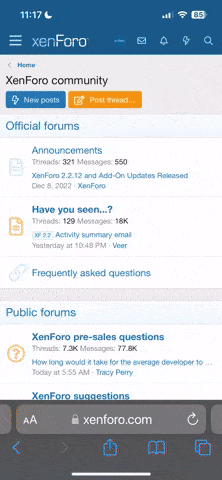Mini's Guided Tour Of the MiniMins Website!!!

This is how I get around MiniMins.com.............
Click on MiniMins.com at the top left of the page and it will always bring you to the front page with all the names of the forums for you to explore. :superwoman:
Or use
 "Forum Jump" on the top left of the blue tool bar on top of the page. Click on it and a box will drop down with all the names of the forums... and you can click into anyone of them and your there.
"Forum Jump" on the top left of the blue tool bar on top of the page. Click on it and a box will drop down with all the names of the forums... and you can click into anyone of them and your there. arty0011:
arty0011:
When you click on a forum name like "Chit Chat" it opens up and you will see all the threads that are in that particular forum.
Look up on the Blue Tool Bar at the top of the page between Calendar and Search you will see 'New Posts' Click on this and all the latest new posts as they happen are here
Blue Tool Bar at the top of the page between Calendar and Search you will see 'New Posts' Click on this and all the latest new posts as they happen are here

Also some members might be use to looking at the more familiar Summary Page, which you can have by clicking on Summary on the *Blue Tool Bar at the top of the page.*
Or click on this link* http://www.minimins.com/summary/
On the Blue tool bar you will find User CP on the left side on the top of the Blue bar...which is handy for getting into your profile to edit your signature, add an avatar or change your profile.
User CP is also where you go to add your weight tracker in your signature and this link below to a Tutorial will help you put one up
http://www.minimins.com/tutorials/19172-how-setup-weight-loss-ticker-tickerfactory-com.html
:lost:
On the Blue Tool Bar at the top of the page you will see other Tutorialsand and how to use other functions of this site.:character00148:
:sign0144:When you are a newbie
You are in a group which has no avatar, limited signature space, no Private messaging other members, no sending email to other members and you cannot upload images to the gallery.
When you reach 20 post s's you get avatar privileges and a larger signature space and can upload images to the gallery.
When you reach 50 posts, you get even more signature space, and private messaging and emailing is enabled.
I hope you understand the privileges that you will receive for being a long term poster.
FAQ is also on the tool bar and our Flash Chat room where you can talk one on one with another member.
where you can talk one on one with another member.
Gallery is where you can put up your own photos, your own personal album will hold 20 good size photos, or many more smaller ones.
If you look under your avatar you will see Gallery beside your name and if you click on it, it will bring you into your very own album.
Arcade where we have a good selection of games for you to play and if your good enough you can become champion!

On the Quick Links, you get all sorts of goodies, like Today's posts, Mark Forums Read...Open Buddy List, where you can add people like your friends and stuff. User Control Panel section is the same as the user CP...short cuts.:character00201:
 Buddy List! :gen126:
Buddy List! :gen126:
This is a list of users you wish to identify as your Buddies. To add a user to your buddy list, go to your User CP and in the left Nav Panel under Miscellaneous, select [Buddy / Ignore Lists], type the user name you wish to add in the Buddy List and click 'Save List' [Update Buddy List]
To remove a user from either the Buddy or Ignore Lists, un-tick the box next to their name and click the 'Save List' button.
To add a user to either list, enter their name in the empty boxes for that list and click 'Save List'.
Alternately, you can click on their user name in any post and, from the drop-down menu, click the [Add user name to Your Buddy List] link.
Buddies will appear in the Users on line list with a + sign following their user name.
 Subscribe to a thread/email notification:
Subscribe to a thread/email notification: :fyi:
:fyi:
What is email notification? If you post a new thread, or reply to an existing thread, you can choose to be notified by email when someone else replies to that thread. You can also choose to receive email notifications of new posts in a thread without posting in that thread, by clicking the 'Subscribe to this thread' link displayed in the thread page.
If you choose to stop receiving email notifications from a thread, you can turn off the option by either editing your post, or by unsubscribing from the thread here.
Only registered users may receive email notification, and they can set whether they want to receive email notification by default by editing their options.
Email notification is also referred to as 'Thread Subscription'.
Finding your own posts and threads:

Go to Members List and click on the Button near to your name or the that says "FIND" on it and you will see the history of posts on threads....
:sign0163: At the bottom of the front page we have a shout box, you can type a message in it if you need help in a hurry or just want to share something and get attention quickly!:sign0009:
For instant inspiration click on the Inspirational Slide Show on the Blue Tool Bar!:wow:
 If you need help on using this site please post in Technical Forum Support http://www.minimins.com/forum-technical-support/
If you need help on using this site please post in Technical Forum Support http://www.minimins.com/forum-technical-support/
:talk017:
Also on this Blue Tool Bar you will find forum leaders/Moderators and it is a quick way to see who is on line. Forum leaders also show up as highlighted on the top of the page on the double tool bar and again at the bottom of the page with "Who's on line" !
Forum leaders are all on different stages of their own personal weight loss journey and they will be glad to help you out where possible.
:booboo::sign0007:Editing your posts:
You can use word spell to check your spelling it is on the right top corner of the post box ABC click on this and you can download it for your own personal use. However this option is only available on Internet Explorer.
You can edit your own posts up to 15 minutes after the initial post...after that you must ask your forum moderator to edit it.
You may edit and change the title of your thread yourself by going into the forum where your thread is and clicking anywhere right of the title name and a box will appear like magic...then you can edit your title. There is a tutorial on the blue tool bar to show you how to do it. http://www.minimins.com/tutorials/
:gen147:Any problems please contact your forum moderator and if she is not available, you then may ask one of the super mods, or anyone of the admins and they will do it for you.
What is Rep Power
Reputation Points
Reputation are the green boxes that come up beside your name. The more green boxes the more reputation points that user has received.
How do you get Reputation Power?
you get one point for every 100 post you do. Also others can give you reputation points. When you have 100 points that then is equal to 1 reputation power. So the more points the more power.
What you can do with them?
If you like what a member has posted you can give them reputation and this then will help their reputation grow.
Some members now have rep power of 1 and others have rep power all the way up to 226 or more! Which means they can give 226 reputation points.
Also, grey/black box is shown by people who give reputation comments that elect not to show reputation, and/or have 0 reputation power.
You can give people reputation points by clicking the
 icon
icon
it is at the bottom left hand corner under Avatar.
You can see the comments left for you in UserCP, but not the people who have left them for you.
This is how it usually works as explained by KD.:thankyou:
"If a person with a rep power of 10 approves one of your messages, it gives you 10 reputation points. If a newbie has no rep power and they approve your post, then you won't get any points from them (but it's kind of them anyway )
)
Your rep power depends on a number of things including how many posts you have made, how long you have been a member and how many reputation points you have.
The quickest way of upping your rep power, is to post loads and approve messages of people with high rep power, so that maybe they will reciprocate. In other words grovel
At the end of the day…it's just a bit of fun. Nothing to take too seriously.
Right....off to do some grovelling "
"
How to use all the commands:
 This will switch you between WYSIWYG (What you see is what you get) to command based formatting
This will switch you between WYSIWYG (What you see is what you get) to command based formatting

The "Fonts" area allows you to choose different fonts for your text
The "sizes" area allows you to change font size
 allows you to change the font colour
allows you to change the font colour
 This allows you to add smilies other than the ones in the box to the right of the text area
This allows you to add smilies other than the ones in the box to the right of the text area
 If the attachments option was enabled, this is how you would upload attachments
If the attachments option was enabled, this is how you would upload attachments
 This is UNDO - it will reverse your last action.
This is UNDO - it will reverse your last action.
 This is REDO it will undo your undo!
This is REDO it will undo your undo!
The B, U and I stand for Bold, Underline and Italics - all apply to the text you type
 This is to make all of your text "Left Justified" which means it will all line up on the left side of the screen
This is to make all of your text "Left Justified" which means it will all line up on the left side of the screen
 This will centre your text
This will centre your text
 This will line all of your text to the right side of the screen
This will line all of your text to the right side of the screen
 This will allow you to make a numbered list. Select all text for the list and click this button
This will allow you to make a numbered list. Select all text for the list and click this button
 This will allow you to make a bulleted list - see above for instructions
This will allow you to make a bulleted list - see above for instructions
 This will "out dent" your text - select text and click this button
This will "out dent" your text - select text and click this button
 This will INDENT a selected block of text
This will INDENT a selected block of text
 This allows you to put a link and instead of it showing up as http://blog.minimins.com, you can add text like "Click Here" and the link will be attached to the text. MiniMins Blogs
This allows you to put a link and instead of it showing up as http://blog.minimins.com, you can add text like "Click Here" and the link will be attached to the text. MiniMins Blogs
 This allows you to remove an underlying link from specific text
This allows you to remove an underlying link from specific text
 This allows you to add an click able email address
This allows you to add an click able email address
 Click this button to add a picture to your post
Click this button to add a picture to your post
 Add your text in a quote box
Add your text in a quote box
The last 3 buttons are so you can add code, HTML or PHP - none of which are allowed on here


This is how I get around MiniMins.com.............
Click on MiniMins.com at the top left of the page and it will always bring you to the front page with all the names of the forums for you to explore. :superwoman:
Or use

When you click on a forum name like "Chit Chat" it opens up and you will see all the threads that are in that particular forum.
Look up on the

Also some members might be use to looking at the more familiar Summary Page, which you can have by clicking on Summary on the *Blue Tool Bar at the top of the page.*
Or click on this link* http://www.minimins.com/summary/
On the Blue tool bar you will find User CP on the left side on the top of the Blue bar...which is handy for getting into your profile to edit your signature, add an avatar or change your profile.
User CP is also where you go to add your weight tracker in your signature and this link below to a Tutorial will help you put one up
http://www.minimins.com/tutorials/19172-how-setup-weight-loss-ticker-tickerfactory-com.html
:lost:
On the Blue Tool Bar at the top of the page you will see other Tutorialsand and how to use other functions of this site.:character00148:
:sign0144:When you are a newbie
You are in a group which has no avatar, limited signature space, no Private messaging other members, no sending email to other members and you cannot upload images to the gallery.
When you reach 20 post s's you get avatar privileges and a larger signature space and can upload images to the gallery.
When you reach 50 posts, you get even more signature space, and private messaging and emailing is enabled.
I hope you understand the privileges that you will receive for being a long term poster.
FAQ is also on the tool bar and our Flash Chat room
 where you can talk one on one with another member.
where you can talk one on one with another member.Gallery is where you can put up your own photos, your own personal album will hold 20 good size photos, or many more smaller ones.
If you look under your avatar you will see Gallery beside your name and if you click on it, it will bring you into your very own album.
Arcade where we have a good selection of games for you to play and if your good enough you can become champion!

On the Quick Links, you get all sorts of goodies, like Today's posts, Mark Forums Read...Open Buddy List, where you can add people like your friends and stuff. User Control Panel section is the same as the user CP...short cuts.:character00201:
This is a list of users you wish to identify as your Buddies. To add a user to your buddy list, go to your User CP and in the left Nav Panel under Miscellaneous, select [Buddy / Ignore Lists], type the user name you wish to add in the Buddy List and click 'Save List' [Update Buddy List]
To remove a user from either the Buddy or Ignore Lists, un-tick the box next to their name and click the 'Save List' button.
To add a user to either list, enter their name in the empty boxes for that list and click 'Save List'.
Alternately, you can click on their user name in any post and, from the drop-down menu, click the [Add user name to Your Buddy List] link.
Buddies will appear in the Users on line list with a + sign following their user name.
What is email notification? If you post a new thread, or reply to an existing thread, you can choose to be notified by email when someone else replies to that thread. You can also choose to receive email notifications of new posts in a thread without posting in that thread, by clicking the 'Subscribe to this thread' link displayed in the thread page.
If you choose to stop receiving email notifications from a thread, you can turn off the option by either editing your post, or by unsubscribing from the thread here.
Only registered users may receive email notification, and they can set whether they want to receive email notification by default by editing their options.
Email notification is also referred to as 'Thread Subscription'.
Finding your own posts and threads:
Go to Members List and click on the Button near to your name or the that says "FIND" on it and you will see the history of posts on threads....
:sign0163: At the bottom of the front page we have a shout box, you can type a message in it if you need help in a hurry or just want to share something and get attention quickly!:sign0009:
For instant inspiration click on the Inspirational Slide Show on the Blue Tool Bar!:wow:

:talk017:
Also on this Blue Tool Bar you will find forum leaders/Moderators and it is a quick way to see who is on line. Forum leaders also show up as highlighted on the top of the page on the double tool bar and again at the bottom of the page with "Who's on line" !
Forum leaders are all on different stages of their own personal weight loss journey and they will be glad to help you out where possible.
:booboo::sign0007:Editing your posts:
You can use word spell to check your spelling it is on the right top corner of the post box ABC click on this and you can download it for your own personal use. However this option is only available on Internet Explorer.
You can edit your own posts up to 15 minutes after the initial post...after that you must ask your forum moderator to edit it.
You may edit and change the title of your thread yourself by going into the forum where your thread is and clicking anywhere right of the title name and a box will appear like magic...then you can edit your title. There is a tutorial on the blue tool bar to show you how to do it. http://www.minimins.com/tutorials/
:gen147:Any problems please contact your forum moderator and if she is not available, you then may ask one of the super mods, or anyone of the admins and they will do it for you.
What is Rep Power
Reputation Points
Reputation are the green boxes that come up beside your name. The more green boxes the more reputation points that user has received.
How do you get Reputation Power?
you get one point for every 100 post you do. Also others can give you reputation points. When you have 100 points that then is equal to 1 reputation power. So the more points the more power.
What you can do with them?
If you like what a member has posted you can give them reputation and this then will help their reputation grow.
Some members now have rep power of 1 and others have rep power all the way up to 226 or more! Which means they can give 226 reputation points.
Also, grey/black box is shown by people who give reputation comments that elect not to show reputation, and/or have 0 reputation power.
You can give people reputation points by clicking the

it is at the bottom left hand corner under Avatar.
You can see the comments left for you in UserCP, but not the people who have left them for you.
This is how it usually works as explained by KD.:thankyou:
"If a person with a rep power of 10 approves one of your messages, it gives you 10 reputation points. If a newbie has no rep power and they approve your post, then you won't get any points from them (but it's kind of them anyway
Your rep power depends on a number of things including how many posts you have made, how long you have been a member and how many reputation points you have.
The quickest way of upping your rep power, is to post loads and approve messages of people with high rep power, so that maybe they will reciprocate. In other words grovel
At the end of the day…it's just a bit of fun. Nothing to take too seriously.
Right....off to do some grovelling
How to use all the commands:


The "Fonts" area allows you to choose different fonts for your text
The "sizes" area allows you to change font size





The B, U and I stand for Bold, Underline and Italics - all apply to the text you type












The last 3 buttons are so you can add code, HTML or PHP - none of which are allowed on here

Last edited: