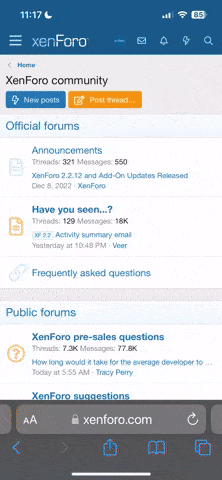Can anyone help me out with getting my weight tracker onto my page? Obviously I'm not the best with computer technology!
Hi Hidjus,
The weight loss tracker is a bit finicky but here's the procedure.
1) Go to
the Ticker Factory weight loss setup page.
2) Select your "ruler" (this is the background strip image) - there are pages of designs which you get to by clicking the page numbers below. When you have the one you want, click "Next"
3) Select your "slider" (this is the image that moves with your weight loss) - again pages of images to choose from. Click "Next" when you have the one you want.
4) Now fill in your details - it's vital you put a password or pin number in so you can change it later. Make sure it's something you'll remember!

It should default to tracking weight loss so you just enter your starting weight and target weight below.
NOTE the date format is US format - so instead of day month year it's month day year!! E.g. today would be 08/17/2009
If you want to show your BMI changing you can enter your height as well.
When you're done, click Next.
5) On the final page it gives you a preview of your ticker.
NOTE - there is a link that says something like:
"IMPORTANT: To update your ticker, click on it or bookmark this web address:"
You should bookmark this link.
Then below it says something like "
Cut and paste code for most boards and web pages:"
Directly underneath is a section that says "BBCode". Select all the text in this box. Right click and select "Copy".
6) Now come back to MiniMins.com and login. Click the "User CP" link on the header. On the left hand menu under "Settings and Options" select "Edit your signature".
Right click in the "your signature" box and select "paste". The code should now appear. Click the "Preview signature" option and you should see your tracker.
7) When you want to edit your tracker you can either go to the link you bookemarked in step 5 above, or go to your control panel, edit your signature and just click on the tracker in the preview window.
Hope that all makes sense - let us know how you get on!
Ken